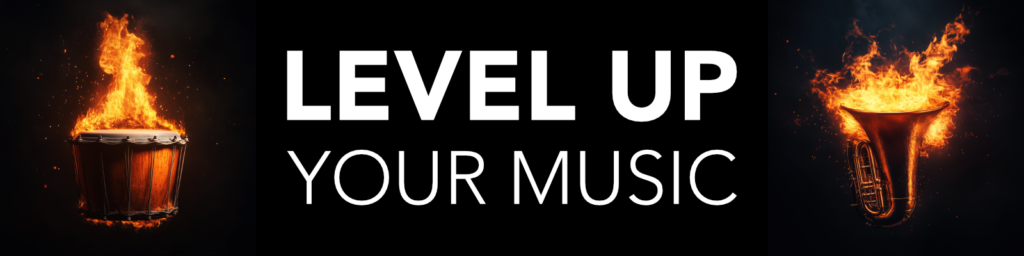Would you like to learn how to create your own sounds on synthesizers, by mastering the foundations of how sound design with synthesizers actually work?
Would you like to learn how to create your own sounds on synthesizers, by mastering the foundations of how sound design with synthesizers actually work?
I have created this complete guide on synthesizer fundamentals, so that you can use synthesizers for your music productions and sound design adventures.
Do you prefer learning from videos instead? Check out my Full Video Course here: Sound Design on Synthesizers for Music Production.
You will Learn about
- The Waveforms
- The Filters
- The Envelopes
- The LFO
- Polyphony
- Unison Mode
- Analog Mode
- Sync Mode
- FM Modulation
- Ring Modulation
- Granular Modulation
And as a bonus, you will also get lots of power tips on sound design with synthesizers, including performance and automation tricks.
Hello Composers!
My name is Mike, founder of professionalcomposers.com, music composer and sound designer since 1998, old school nerd, and coffee addict. Let’s level up your skills, right now! =)
The Waveforms
Everything starts with a waveform, which can be synth based (meaning an oscillator) or sample based (meaning recorded audio). And there are also many types of synthesizers that use different techniques to create and shape the waveforms. But basically the waveforms are the main building material for any sound.
The Fundamental Synth Waveforms
Here are the most essential waveforms in their basic form:
- Sine Wave
Simple & Soft Sound. - Triangle Wave
Hollow & Smooth Sound. - Square Wave
Fat & Thick Sound. - Saw Wave
Sharp & Rich Sound.
Those are the fundamental waveforms, but of course there are endless variations and mixes of them. In fact, as soon as you start to shape the waveforms beyond the basics, using any synthesizer features, you will start to change the final waveform, of the sound output on the synth.
Some synthesizers even give you instant access to a huge variety of waveforms to start from, that goes way beyond these basic shapes.
Add more Layers (Multiple Waveforms)
Most synthesizers have more than one oscillator or waveform generator. Which means you will layer 2 or more waveforms to create more complex sounds.
You can mix how much each waveform should be present in the mix. And on some synths you can even have independent filters and envelopes per waveform.
Tune the Waveforms (Fine-Tuning)
If you have more than one waveform, you can slightly de-tune them in cents if you want to create a fatter, thicker sound.
But don’t overdo it, because then the final sound will feel out of tune. I usually don’t go above +/- 10 cents per waveform.
Just like individual strings in an orchestra have tiny variation in the tuning, which helps to create that big, rich sound of a full ensemble.
Boost the Low-End (Sub Oscillator)
Many synthesizers also have a sub oscillator that you can activate and mix in the amount you wish. Basically this is often simply an extra layered waveform an octave below to add some depth.
If you have many waveform layers on the synthesizers, you can simply make one of them an octave lower to create the same kind of effect.
Pulse Width Modulation (PWM)
If you use a square wave there is also a feature called pulse width modulation (or PWM for short) which means that you modulate the symmetry square wave.
This can produce really aggressive sounds, especially if you automate the pulse width over time, with for example an LFO.
Make some Noise (Noise Oscillator)
Many synthesizers also have a noise generator, sometimes as one of the available waveforms you can choose from. It might seem strange to add static noise to your sounds, but in fact, it can be very useful.
For example: If you use the envelopes to only open up very shortly for the noise waveform, this will create a percussive type attack in the sound.
This is actually true for real instruments as well, like plucking a string on a guitar, or hitting a piano key. There is always some bit of noise in natural sounds. And noise simply means un-pitched sound, just like when you hit a drum.
The Filters
Filters are one of the fundamental ways to shape the sound of a synthesizer. Basically you can think of the filters like special types of equalizers that you use to form the range of frequencies you want to focus your sound on.
The Fundamental Filter Types
Here are the basic filter types:
- Low-Pass
Reduces the higher frequencies. - High-Pass
Reduces the lower frequencies. - Band-Pass
Reduces both lows and highs, and leaves the mid frequencies. - Notch Filter
The opposite of Band-Pass. Instead of leaving the mids, you cut out a hole in the mid range.
Some synthesizers also have specialty type filters like: The comb filter, the formant filter, state variable filter etc. These are more about character than shaping the main tone and frequency focus, but if you have them in your synth I recommend that you experiment with the sound they can produce.
Also, some synths can have 2 completely independent filters that you can use to shape the sound with. The filters can either be applied in series, or in parallel mode. If your synthesizer have dual filters, this can be a great way to add great complexity to your sounds.
The Main Filter Parameters
Cut-Off: The cut-off parameter sets the frequency point which the filter will use as its starting point. For example, if you are using the low-pass filter type and set the cut-off at 200hz. Then 200 hz will be the starting position of the filter slope where the high frequencies will start to reduce.
Resonance: By increasing the resonance level you will create a spike at the cut-off filter frequency. For example: if you have the cut-off value set at 200hz, and you then start to increase the resonance, you will get a peak at that frequency. If you increase the resonance by a lot, you will move the filter towards self-oscillation.
A common way to use the resonance parameter is to modulate it over time to create a sharp, edgy character in the sound. The most common live example of this is the legendary 303-bass line synth.
dB/Octave: First you need to set the filter type, but you also have variations of each filter. Often they will be named something like 6dB/octave or 12dB/octave. This basically sets how steep the filter slope is. The higher the number, the steeper the slope.
For example: 12dB/octave means that for the frequency range equivalent of 1 full octave, the filter slope will have reduced the level by 12dB.
Power Tip – Add some Movement with Filters
Filter sweeps is one of the most common techniques to use in a synth performance. Which basically is when you automate the cut-off value over time. Most often the cut-off filter frequency of a synth is pre-mapped to the modulation wheel of a MIDI keyboard. But of course you can also automate this manually your DAW sequencer.
For example: Slowly opening up the filter is a great way to add energy into your music. You can of course also automate the resonance knob for that edgy driving character.
The Envelopes
The main way to shape the sound of a synthesizer over time, is with the envelopes. A synthesizer can also have several envelopes that control different parameters.
The 2 most common are the Amp Envelope and the Filter Envelope, which are standard features on all synthesizers.
Sometimes they are simply called envelope 1, envelope 2 and so on, which you then can the route to any parameter. And sometimes you even have a dedicated mod envelope that you can use to control any parameter.
Envelopes are based on 4 settings that shape a parameter over time: Attack, Decay, Sustain, and Release. Also called ADSR for short.
This is how an ADSR-envelope work:
- Attack Time
The time it takes for the parameter to go from the starting position to its peak position. - Decay Time
The time it takes for the parameter to go from the peak position down to the sustain level. - Sustain Level
The level after the initial peak. If set to 0, the parameter will “die” after the decay time. - Release Time
The time from after the decay time position to the final state of the parameter.
ADSR Envelope controlling the Amp
So let’s start with the most important envelope, the amp ADSR envelope. This will control the amp level of the synthesizer over time, meaning the volume changes of the sound from the moment the note starts until it fades out to silence.
This is how the Amp ADSR-envelope work:
- Attack Time
Sets how long it takes from when you hit a note, until the sound reaches its full level. If you increase the attack time, the sound will fade in. If you have it at 0, the sound will reach its full volume instantly. - Decay Time
As you continue to hold down the note, the decay time decides how much time it takes for the sound level to go down to the sustain value. - Sustain Level
The sustain value sets the amount of level reduction of the sound during the decay time. - Release Time
And the release time sets how long the sound takes to fade out after you release the note, just like a guitar ringing out even after you plucked the string.
ADSR Envelope controlling the Filter
Now the filter envelope works in a similar way, but you will control how much the cut-off parameter changes over time, instead of the amp level.
First you must decide how much the envelope should control the filter. Which you do with a knob in the filter section called “Env” (envelope). Then you set the ADSR-envelope to open up the filter over time, in the same way as the AMP-envelope opens up the amp over time.
However, the amp envelope has both the initial and final state as 0, meaning no volume. Compared to the filter envelope, where the initial value of the filter is the cut-off frequency you have set it to, and the final state is also the very same cut-off frequency value.
So basically the filter envelope simply takes the starting position of the cut-off frequency, opens it up with the timing controlled by the ADSR-envelope, and then goes back to the starting position after the final release stage of the envelope.
POWER TIP 1 : ADSR Envelope controlling any Parameter
Sometimes you get an extra envelope called MOD envelope, or simply a number. This envelope is not pre-mapped to the amp or filter like the standard envelopes, but instead you can route it manually to any parameter.
This is getting into more advanced synthesis, but I have to say that a MOD-envelope is incredibly powerful. Because it means any parameter can be controlled over time.
For example: Let’s say you have mapped an LFO to the tuning of a waveform, which can produce a vibrato effect.
Well instead of having it constant, you can then route the MOD envelope to control the depth parameter of that LFO, so that it opens up after a while and then closes.
Meaning the vibrato will come in after you hold a note, and then go back to no vibrato in the end of the envelope stage.
POWER TIP 2 : Invert the Envelope
Sometimes you can also invert the envelope, which means that the parameter it controls will not move upwards, but downwards.
For example, let’s take the filter envelope. Instead of slowly opening the filter and then going back to the initial stage, the envelope will move the filter cut-off frequency downwards, and then go back to the starting position again.
This means that you can start with the filter in an open bright setting, and then use the filter envelope in inverted mode to for example quickly close it and then open it up again.
POWER TIP 3 : Note Velocity to Control the Envelope
Often you can also dial how much the velocity will affect the envelope. The most common example is to have the velocity (meaning how hard you press the key) effect the amp envelope.
Practically this means that the higher velocity value means the amp envelope will open up more, meaning a louder sound. Just like you get when you press a piano key harder.
The LFO
The LFO is short for low frequency oscillator. The difference between the LFO and the oscillators used as waveforms for the sound, is that the LFO is used to add a continuous movement for any parameter you route it to.
Here are the main settings of a standard LFO:
- Waveform
The type of waveform used for the LFO. The default LFO waveform is a sine wave, which means a smooth back and forth motion. You can also set it to a square wave which means instant switches between the end values. Look at the waveform you choose and visualize the movement of the parameter you control. - Rate (speed)
The time of a full waveform cycle of the LFO, which often is synced to a note value. For example 1/4 note or 1/8 note if you want a clear rhythmic effect, or 2 bars for a more gradual motion. - Amount (depth)
How much the LFO will change the parameter it is routed to. For example, if you mapped the LFO to control the filter frequency, the higher the amount is set at, the more movement the LFO will add to the filter frequency. - Delay
How long it takes for the LFO to start its movement cycle. For example, if you used the LFO to add a vibrato, you can add some delay to make the vibrato come in after you hold the note for a while.
How to use an LFO?
First you need to decide what parameter you want the LFO to control. Remember, you are adding a cycling movement to this parameter.
Then you need to set up the LFO settings for how you want to affect the parameter you route it to.
On some synthesizers you have more than one LFO to use. Which means you can have different settings on different LFO’s, and route them differently.
Sometimes you can also route the same LFO to several synth parameters, which can add even greater complexity to your final sound.
Polyphony
The polyphony setting simply states how many notes you can play at the same time. If the polyphony is set to 1, the synth can only play 1 note at a time.
If you want to be able to play harmonies and chords, you need to set the polyphony to a higher setting.
However, sometimes you actually want to have the synth in monophonic mode, for example on basses and lead sounds.
Glide between the Notes (Portamento)
A great feature when you have the synth in mono mode, is that you can use the Glide feature (also called Portamento).
This means that when you play notes in legato (meaning the notes overlap as you play them) the synth will add a glide between the two notes.
How long it takes to glide between the notes is decided by the glide or portamento setting on your synthesizer.
Using Glides in a Performance
You can play a performance that includes some glides but not on all notes. Just like a guitar player can sometimes slides between notes on the strings, instead of lifting his finger.
You simply make sure to have a gap between the notes in your performance to avoid the glide.
Modulating the Gliding Time
If you want to get really advanced, you can add some variation in the gliding time, by for example using an LFO to control this parameter, a MOD envelope, or even automate it manually in your DAW.
Unison Mode
The unison mode is a fEeature on many synthesizers, which purpose is to make the sound wider and fatter.
It works by duplicating the waveform into several copies, and then slightly detuning each copy, and spreading them in stereo space.
Think of this as the difference between one solo violin, and a violin section playing in unison (the exact same performance).
Here are the main settings of the Unison Feature:
- Unison Voices (Ensemble Size)
Some synthesizers give you an option to choose how many voices the waveform will become with the unison feature. You can compare this to for example a 4-part string section, an 8-part string section and so on. The more voices in unison, the deeper, richer and wider the sound. - Detune (Pitch Separation)
Meaning how much variation in tuning the unison will apply to the waveforms created by the unison feature. - Spread (Stereo Separation)
By increasing the spread amount, the unison voices will be spread out in the stereo stage. Full spread means the voices will be spread out from the far left to the far right.
Analog Mode
On some synthesizers you have a feature called “Analog” or sometimes “Drift”, which adds slight variations in mainly the tuning and phase of the waveform.
This occurs naturally in analog synthesizers, and you can think of this, as similar to the random slight variations of tuning, timbre and tonal character of an acoustic instrument. Because every time you play the same note, it will be a bit different from the last.
In fact, these tiny variations are what makes a string ensemble sound richer, more complex, and more powerful than a solo instrument, even if played at the same volume.
Add some Analog Character
The way you use this feature is very simple. Often it is a single knob called either “Analog” or “Drift” that you can turn up. The more you increase this parameter, the more the drift and variations in tuning and phase will occur.
If you use a smaller value for the analog mode it will add a more human and organic character to the sound of the synthesizer. However, if you bring this value too high, it will start to sound bad…like it can not hold the tuning.
Sync Mode
Would you like the ability to make the synth sound more harmonically rich, sharper and more aggressive? Well, oscillator sync is a great way to accomplish this. It is sometimes simply called sync mode, but most often it is labeled as “hard sync”.
How Hard Sync works
As one oscillator finishes its waveform cycle, it resets the cycle of another oscillator, forcing the latter to have the same base frequency.
Basically one oscillator (waveform) acts as the master, on a second oscillator which is the slave. The master oscillator forces the slave oscillator to restart its waveform in hard sync with the master waveform.
The master waveform controls the main pitch, while the slave waveform will only introduce changes in overall harmonic structure and overtones.
Also, instead of sacrificing one of the main oscillators on the synth, to become the slave for use with the hard sync feature, it is often added as an extra oscillator working in the background of the synthesizer.
How to use Hard Sync
To activate and use this feature, it is most often simply a knob or slider called “Hard Sync”. Sometimes you can choose the waveform of the oscillator that will be used to control the hard sync of the main waveform.
Make it even Meaner (Modulate Sync)
If you want to create a really aggressive sound, you can modulate the sync setting over time. For example with an LFO or envelope, or even with manual automation.
FM Modulation
FM modulation is short for frequency modulation, and another common feature in synthesizers.
How FM modulation works
FM synthesis uses one waveform called the carrier, and changes it by modulating its frequency with a modulator waveform that is also in the same or similar audio range, which creates a more complex timbre in the final sound.
FM Synthesizers vs FM Modulation
There are synthesizers that are entirely based on FM synthesis, but many modern synthesizers simply have an option to add FM modulation to your sounds.
In many cases where you have FM modulation as a feature on your synthesizer, it can simply be a knob to choose the depth of FM modulation, and sometimes another knob to adjust the frequency of the modulator waveform.
The Sound of FM Modulation
The final sound of FM modulation is a very digital character in the sound. And it is very common for creating bell type sounds and percussive sounds.
In fact, with FM synthesis it is very easy to create percussive and non-tonal sounds. Because in order for the final sound to be tonal, the carrier and modulator oscillators must have a harmonic relationship between their frequencies.
Ring Modulation
Ring modulation is a feature where 2 waveforms are multiplied with each other to create a combined more complex waveform.
How to use Ring Modulation
In some synthesizers there is simply a button to turn on ring modulation between the 2 main oscillators.
In more advanced synthesizers you might have access to an extra oscillator to act as the modulator waveform for the ring modulation. Where you can choose the modulator waveform, and then dial in the depth, as well as frequency.
The Sound of Ring Modulation
Traditionally, ring modulation is used as an effect to create high-frequency, shimmering overtones. The multiplication of the modulator and carrier waveform will produce complex overtones.
Granular Modulation
Granular synthesis basically slices up the waveform or sample into tiny grains, which are then played back in a sequence.
The true power of granular synthesis comes from the fact that you can change how many grains you use, the range, play them back at different speeds, phases, volume, and frequency, among many other parameters.
How to use Granular Modulation
There are of course dedicated granular synthesizers, but advanced synthesizers can give you the option to add granular modulation to your sound.
Often it is simply a matter of turning on granular mode with a button, and then adjust the parameters that will apply randomization in the playback of the grains. For example on: grain density, spread, pitch etc.
The Sound of Granular Modulation
The most important setting of granular synthesis is the speed of the playback of the grain.
At lower playback speeds the resulting sound is a very complex soundscape that is very characteristic for granular modulation.
At faster playback speeds the result is a playable pitch, meaning you can play notes based on the grains from the starting waveform.
By manipulating various aspects of the grains and waveform during playback you can create very complex sounds, either for musical use, or in sound effects design.
Power Tip 1 – Arpeggio for Drive
Many synthesizers have a module to create arpeggios. Arpeggio means “broken chord”, and it is basically playing the individual notes of a chord, in a sequence, instead of all the notes at the same time in a block mode.
Here are the most common features on an arpeggiator:
- Arpeggio Mode (Pattern Type)
Up, Down, Up/Down, Down/Up, Chord and Random are the most common. All variations of up and down motions are self-explanatory. Chord mode plays the chord as a gated rhythm instead of arpeggiating the notes. Random is of course random order. Sometimes you also have an “As Played” or “Manual” mode, which means the order of the notes will be the same as you input them. - Pattern Length (Steps)
Sets the length of the arpeggio pattern before it starts over. In most cases the default is 16 steps. - Note Grid (Rhythm)
On many arpeggiators you can write in the steps that a note will be played on, and even tie notes together to create different note lengths in the sequence. This gives you a lot of control to design your own rhythmic pattern for the arpeggio. - Octaves (Range)
This setting can make the arpeggiated chord notes be spread over more than 1 octave, meaning if you hold down a chord on your keyboard the notes in the arpeggio can go up to the next octave(s) as the pattern plays. - Rate (Note Timings)
This setting sets the timing of the note lengths in the arpeggio pattern. For example playing the arpeggio with 8th notes. - Note Length (Gate)
Often you can use a length or gate setting to shorten the length of each note in the arpeggio pattern. For example making the notes very short and plucky. They will still play with the same note timings, so basically you create more silence in between the notes with this feature. On advanced arpeggiators you can even set the gate length of each note. - Shuffle (Swing)
Sometimes you can add some swing into the arpeggio pattern with a “shuffle” or “swing” knob, which helps to reduce the robotic and too perfect timing of each note in the sequence.
Bonus Tip: You can also use the arpeggiator to create driving pulses, by only playing one note at a time on the synthesizer.
Power Tip 2 – Layering for Power
Some synthesizers have the ability to layer several parts into one final sound. I do not mean layering waveforms, because that is a standard feature in practically every synthesizer.
I mean having individual parts inside the synth itself, almost like duplicate version of the same synth, where you can create completely different sounds per part, and then use a mixer to stack them together.
Layering and stacking sounds is in my opinion one of the most powerful features of sound design. Think of this as having an entire orchestra playing the same part, instead of one single instrument.
Layering will make a richer, more complex, deeper, and more powerful final sound.
Power Tip 3 – Saturation for Weight
Harmonic saturation in various forms, is a very important aspect in modern music production. From distortion units, to amps, pedals, tape etc.
And many synthesizers have some kind of feature to add that analog drive to boost the power of your sounds.
It is often as simple as a fader or knob that you dial up to add more harmonic saturation to the output. Some synthesizers even lets you choose what type of saturation you want to apply.
Keep the Lows Crisp
If you use several synth waveforms, or layers of synths, I recommend being more careful with saturation on the lowest sub bass layer and deeper frequencies to keep the low-end crisp and clear. But other than that, go as crazy as you wish for your sound design.
Automate the Drive
If you want to dive deeper into the adventures of sound design, I recommend experimenting with adding movement in the drive amount.
You can for example use an LFO, or perhaps an envelope. But you can also record manual automation of the drive value using your DAW’s sequencer for automation.
For example: You might want to push up the drive a bit only in the power section, commonly knows as the chorus. The power is literally in your hands.
Power Tip 4 – Space Effects for Depth
Reverb and delay are the essential effects for adding space and depth to any sound. Many synthesizers have these effects built in, and even though you can easily use an external effect plugin, it can often be very inspiring to do all the main sound design in the synthesizer itself.
And of course, the main advantage is that you will have the final sound saved with the synth preset.
Delay with External Reverb
One thing I do often, is to use the internal delay effect on the synthesizer plugin, but add reverb with a send effect in my DAW.
The main advantage in my opinion, is that the sound that gets fed to the send effect is not completely dry. The reverb will be applied to the synth sound including the delay.
Sometimes you might also want to have a touch of room ambience reverb on the synth, and then use an extra bigger reverb as a send effect in your DAW.
Again, so that the send effect reverb will not be a simple mix of completely dry and completely wet sound. But rather a mix of 2 reverberated sounds. One light reverb, and one bigger and more dense.
Power Tip 5 – Performance Automation
After you have created a sound on any synthesizer you of course need to write a part for it, a performance in your music composition. Either by recording it with your MIDI keyboard, or by writing it in manually in your sequencer with your mouse and computer keyboard.
The great thing about DAW’s and digital sequencers, is that you can automate practically everything. Which means you can add modulation to any parameter into the recorded MIDI part.
The most common way to add expression with performance automation is with the pitch-bend wheel and modulation wheel. Pitch-bend of course controls the pitch of the synth, while the modulation wheel is often pre-mapped to the filter cut-off frequency.
How do you add performance automation then? Well, sometimes you can simply right-click on a parameter on the synth plugin and choose map it to a fader or knob on your MIDI keyboard or controller. Parameters are controlled with something called CC-values. There are many standardized CC-values in MIDI that control specific parameters.
For example: CC7 is volume, CC11 is expression, CC64 is the sustain pedal etc. So if you move the modulation wheel on your MIDI keyboard, it will send the values of the modulation wheel position on CC11 for your software instrument to listen to.
Again, in most cases your synthesizer will have CC11 already pre-mapped to the cut-off frequency. It is the most common parameter to automate on a synth after all.
But in most synths you can manually set what the modulation wheel input will be mapped to. You might want to use the modulation wheel to control a completely different parameter to record into the MIDI performance.
Also, often you have extra knobs and faders on your MIDI keyboard that you can use for performance automation as well. You need to map those faders or knobs to the specific synth parameter you want to control.
Finally, you can also manually write in parameter automation in your DAW’s sequencer without using a MIDI keyboard.
This is different depending on which DAW you use, but basically you go into automation editing mode on the synthesizer track, and find the parameter you want to automate. Then you write in the automation with your mouse into the sequencer.
Congratulations – Now take Action!
Congratulations my friend! You have now learned the foundation of how synthesizers work. Do you want to truly learn how to use synthesizers to create your own sounds. Well there is only one way of doing that. Taking action and practicing every aspect yourself! =)
So go ahead and start up your DAW, create a MIDI track, and add your favorite synthesizer. In fact, I recommend you practice on a couple of VST synths you already own. Because the available features will be different, and especially the layout and workflow.
Now I have a final project for you. After you practiced everything you have learned, and feel more comfortable using a synthesizer…go ahead and create the following types of synth sounds:
- Powerful Low-End Bass Sound
- Short & Snappy Pluck Sound
- Rich & Warm Pad Sound
- Mean & Aggressive Riff Sound
- Complex & Evolving Soundscape
Good luck, and have fun using synthesizers for your music productions.