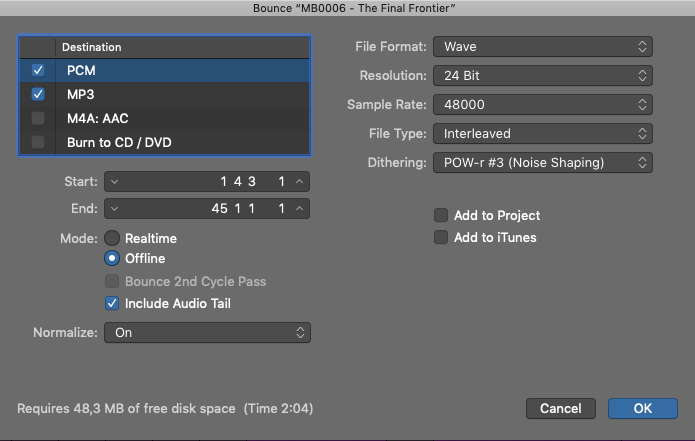Do you want to export your final track in Logic Pro to a WAV-file, AIFF or MP3?
Do you want to export your final track in Logic Pro to a WAV-file, AIFF or MP3?
First you need to make sure you are happy with your final mix of your music production. If you are, this is how you export your final track:
Step 1 – Project End Marker
Set the end point of your project (track) either by using the end bar number in the transport controls at the top, or by dragging the project end marker in your project.
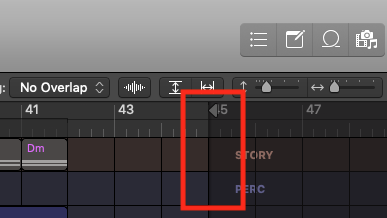
Step 2 – Open up the Bounce Window
Even though there is an option called “export”, that is more for exporting individual tracks, regions etc. When you want to export your final finished music production, you should use the “bounce” window. Go to: File – Bounce – Project or Session.
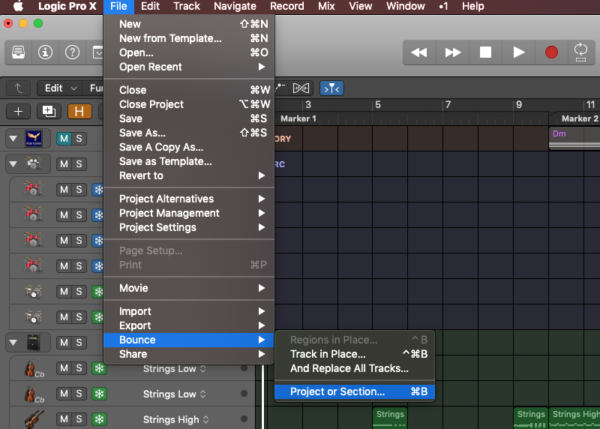
Step 3 – Choose File Types and Settings
This is where you can choose what file types you want to export your music to. In the PCM destination you can choose Wave or AIFF. And you can also choose to export to MP3. As you can see from this screenshot you have the option to export to WAVE and MP3 at the same time.
You can also choose what quality you want to export your music in. For WAVE-files 44.1kHz and 16-bit is the standard for professional distribution. Tip: Select “Include audio tail” to make sure the audio does not cut off abruptly in the end of your track. And set normalize to on, to make sure the loudest peak is pushed up to 0dB (peak loudness).