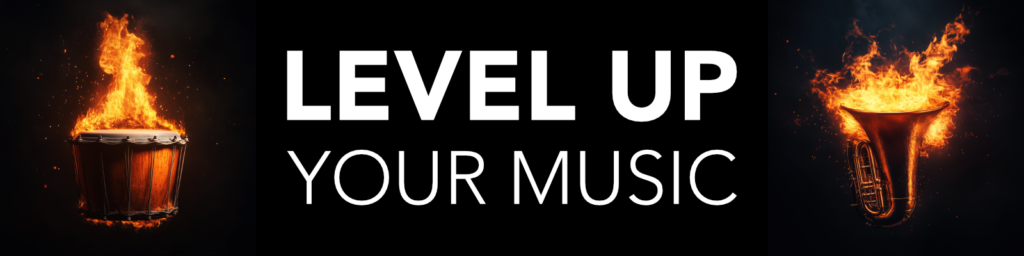You can use many different productivity tools to speed up your music composition and production workflow, both software and hardware tools. In the end it is your creative flow that matters, because when you can make music faster you will become much more inspired and motivated. You want to be in the “zone” of creation, not solving issues or wasting time on technical implementations.
You can use many different productivity tools to speed up your music composition and production workflow, both software and hardware tools. In the end it is your creative flow that matters, because when you can make music faster you will become much more inspired and motivated. You want to be in the “zone” of creation, not solving issues or wasting time on technical implementations.
You will now learn my top guidelines and tips on great productivity tools for music production. Are you ready? Let’s begin!
- MIDI Note Input Devices
- MIDI CC Recording Tools
- Shortcut & Macro Hardware
- Chord Progression Plugins
- Arpeggiators & Rhythm Tools
- Loops & Phrases
- Multi Screen Setup
MIDI Note Input Devices
Recording MIDI for your software instruments is something you will do a lot when making music. Which means that you really want to optimize this part of your workflow. I really recommend you to invest in a good master MIDI keyboard. The most important aspect of it is that the keys feel good for you to play on. Personally I mainly use a full sized piano weighted MIDI keyboard, since it is so much better to record dynamic instruments and performances on. Like piano, strings etc. However, if you want to record rhythmic parts, and fast performances, a MIDI keyboard with lighter keys is better. That is why I have both because they serve a different need. Finally you may want to consider a pad controller, which is focused on recording drums and percussion parts. The pads are more natural for this than a MIDI keyboard, and easier to map etc. There are also special MIDI note input devices that you may consider, like an electronic drum kit, electronic wind controller, or even MIDI guitar. The main point is that you want to have an optimized way to record MIDI notes into your DAW, with quality tools that feels good to play on.
- 88 Key Weighted MIDI Keyboard
- Synth Action MIDI Keyboard
- Pad Controller
- Electronic Drum Kit
- Electronic Wind Controller
- MIDI Guitar
MIDI CC Recording Tools
This is something that is often neglected. I strongly believe that expression and movement in music performances is as important as the notes themselves. You will both save a lot of time, and feel more inspired, if you have a way of recording all this expression automation using various types of MIDI CC tools instead of writing it manually with your computer mouse in your sequencer. Here are some of my top recommendations for MIDI CC Recording Tools:
- MIDI Keyboard Faders
- External Fader Box
- Breath Controller
- Expression Pedal
- Aftertouch
I even have an extra expression tool that I use, which is a MIDI Ring expression controller. I use this mainly for adding vibrato on sustained notes by wiggling my finger as I play. Since it uses an accelerometer you can add even more gestures to it like tilting, and assign that to a specific CC value you want to control.
The main point is that you develop a system and workflow for recording CC automation for all kinds of expression in your MIDI performances. And you can choose to do so at the same time as you record the actual notes, if you have the tools and skills to do so. Or you can record the expression automation afterwards, on top of the recording of the part, if you prefer to have complete focus on the expression automation when you record it.
Shortcut & Macro Hardware
Keyboard shortcuts in your DAW is one of the keys to speed up your workflow. Even things that only take a few seconds to do manually, if you can do them in an instant with a keyboard shortcut, you will remain in that important creative flow.
Now of course your computer keyboard will always be your main tool for shortcuts by using different key combinations. However, I strongly recommend you to also invest in an external tool dedicated to performing shortcuts and macros. The easiest to start with is your computer mouse. If you have a mouse with one or more extra buttons that you can program, take advantage of them. For example, assigning one of them to the “undo” command.
If your DAW have a smartphone app to control it, there is often a way to add keyboard shortcuts in that app. Like the Logic Remote app, if you use Logic as your main DAW as I do.
But my personal favorite is a tool called Stream Deck made by Elgato. It is a little box of buttons, where you can assign a different keyboard short or even combination of shortcuts to create macros with. Then you can even choose a background and text for each button. I have programmed my most used actions on it, and it saves me so much time that I consider it my best investment ever for my studio. For example, the lowest row of buttons on it are: Record Repeat, Solo Mode, Stop, Play and, Go to Selected Region. One of the buttons is a macro that selects all notes in the piano roll, zooms in all to fit the screen, and then apply quantize to them all. Another button scrolls through all used automation lanes. As you can see, your options for using a keyboard shortcut button device like this are almost endless. You can even use a gaming keyboard or extension with programmable macro buttons.
The main advantage of using shortcut and macro tools and hardware is to minimize the time you use your mouse in menus etc. Having keyboard shortcuts and macros assignable to single keys like this is incredible. Now explore the options you prefer, and then set up a shortcut and macro system for your studio.
Chord Progression Plugins
There are plenty of options for both standalone software, as well as DAW plugins, that you can use as workflow tools for chords and chord progressions. These chord apps can help you create chord progressions, help you find good options for chords to use, and then even drag and drop the result into your sequencer. Some even have ways to add rhythm, voice leading and expression into the final chord progression. Let me share a list of chord progression apps that I have, so you have some options to explore:
- Suggester (standalone app)
- Scaler (DAW plugin)
- Captain Chords (DAW plugin)
Arpeggiators & Rhythm Tools
Using tools that can transform single notes or even chords, into rhythms of all types, can be a great way to speed up your composing process. Often they have rhythm presets that you can start from, but they also give you a very powerful way of shaping long boring block chords or notes, into rhythmically interesting performances. Let’s have a look at the most common options:
- Arpeggiators
- Gate/Stutter
- LFO Tools
Loops & Phrases
Using loops or phrases have always been somewhat controversial, since there are some purists out there that look down upon this. I am now one of them however, and I highly encourage you to explore various phrase instruments and loop machines if it can help you improve your music creation workflow, and most importantly give you the results you want.
- Loops & One Shots
- Rhythm Engines
- Phrase Instruments
Multi Screen Setup
I could honestly never work on 1 single computer display again. I have two now and I plan to get a 3rd later. The advantage of having direct visual view of many things at the same time is simply too great to ignore. For example, I usually have the sequencer on my main monitor here to the right, and the piano roll editor on my left screen at full screen. So whenever I select any part inside my music composition in the sequencer, I see the corresponding piano roll for that part on my left screen. Then when I mix my music I place the mixer in full screen on my main monitor, and the sequencer on the 2nd monitor. In Logic Pro, which is the DAW I use, you can even create saved screen set ups called “screensets”. Meaning that you do not need to move the windows and scale them every single time, but instead you save a visual set up of your screens as a screenset that you can go instantly back to by using one of the number keys on your keyboard. If you have a 3rd display you may want to use it for visuals like movies, pictures etc. for scoring or simply for inspiration. Or perhaps having the extra screen for viewing all plugin windows instead of having them on top of your sequencer. The main point of creating a multi screen setup is to minimize clutter, maximize visual screen estate, and assign each screen to a dedicated purpose of your music production process.