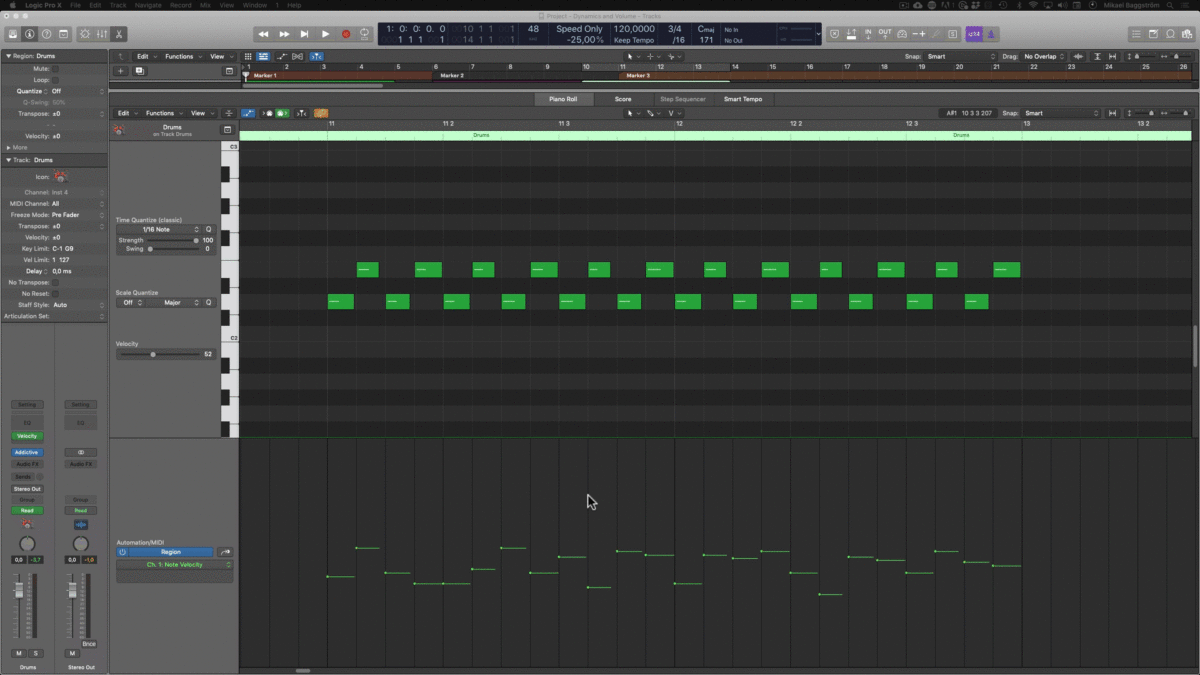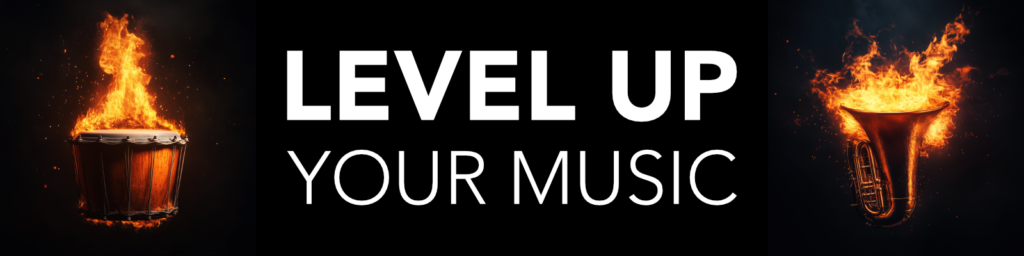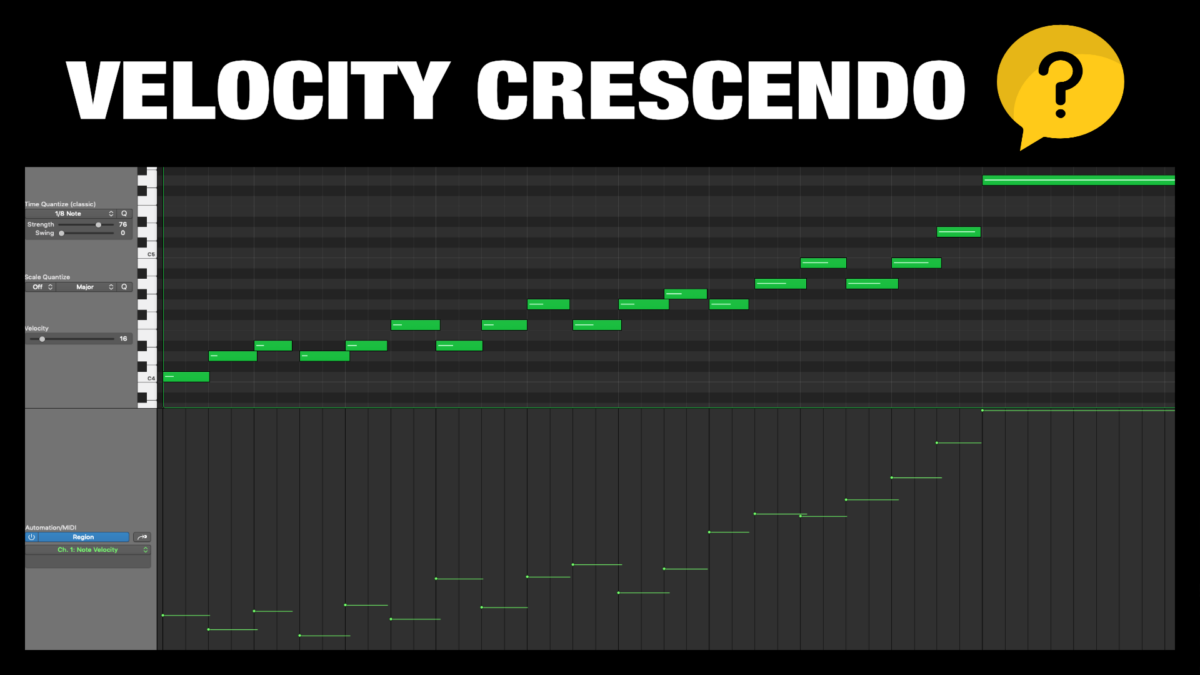 How do you make a crescendo in the piano roll of Logic Pro X?
How do you make a crescendo in the piano roll of Logic Pro X?
Well, there are two types of crescendos you can create and shape with velocity levels in the piano roll of Logic Pro.
The first is a straight crescendo without any dynamic variation between the individual notes. And the second way is to ramp up velocity over time for your selected notes, while still keeping the individual variations of velocity values between the notes.
Make a Velocity Crescendo in Logic Pro
Method 1 – Straight Crescendo (no dynamic variation)
If you want to make a a straight crescendo which has no individual variation of dynamics in the phrase, for example a snare roll, then you simply open up the velocity automation and draw a straight line by left clicking and dragging out a line using the pointer tool or pencil tool.
Afterwards you may want to alter the dynamics of the crescendo by using the velocity slider to bring it up or down.
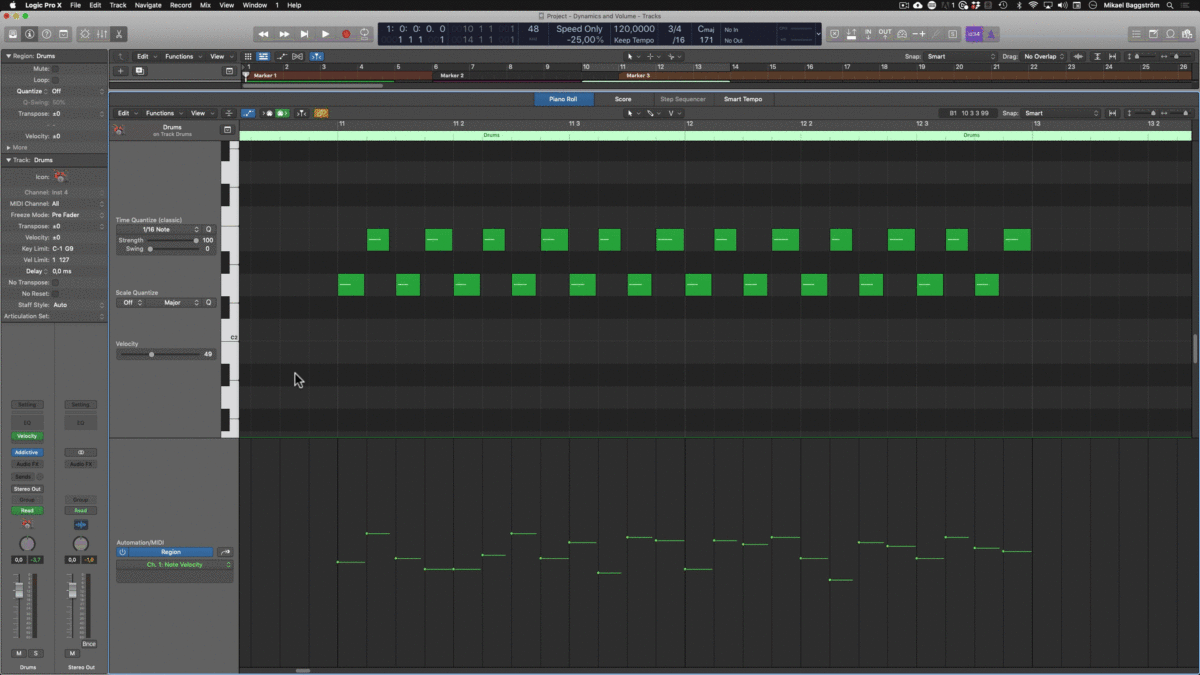
Method 2 – Dynamic Crescendo (with dynamic variation)
If you want the individual dynamic differences (velocity variation) to remain within your crescendo, you have to hold down the CMD key while you drag out the line using the pointer or pencil tool.
Please note that the amount of crescendo will depend on the slope of the line. So the velocity values will be boosted by the relative difference between the starting position and the slope of the line. Meaning the the notes further to the right will be boosted higher in velocity.
Bonus Tip 1: It might be worth starting out by reducing the overall dynamics by selecting all notes, and then dragging them down with the velocity slider. This way you can make your crescendo have a bigger dynamic range.
Bonus Tip 2: After you created the velocity crescendo, you can also increase or decrease the overall dynamic range of the part by selecting all notes, then left-clicking on one of the velocity markers and dragging up or down. Dragging up will increase the dynamic range, and dragging down will compress the dynamic range.