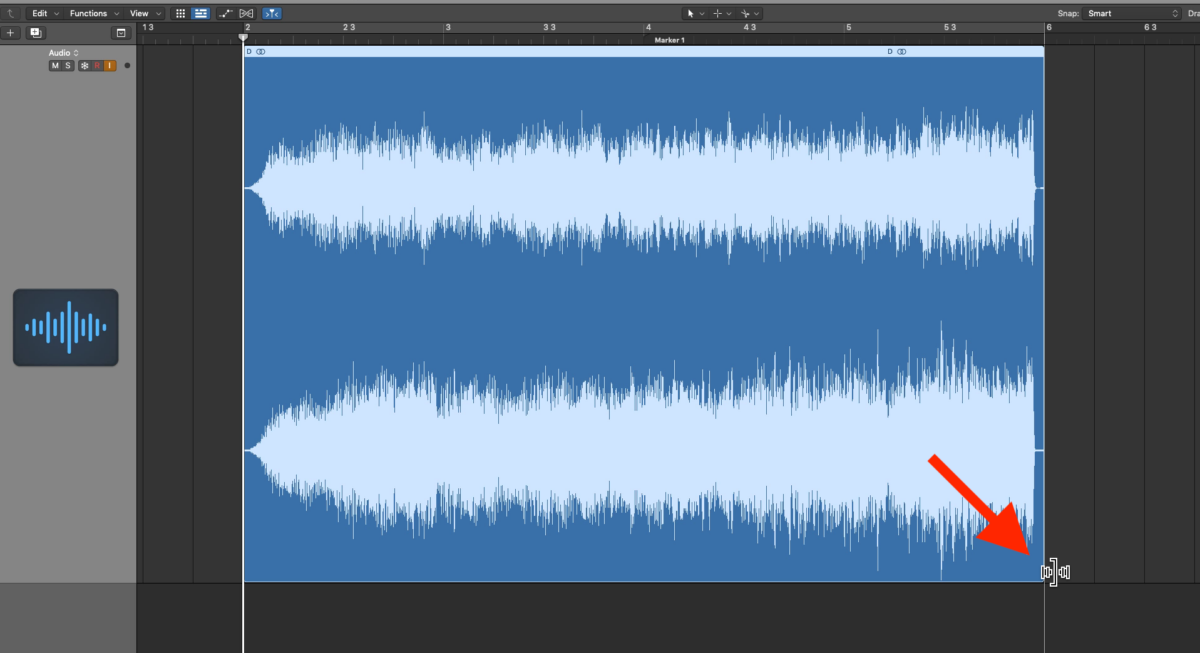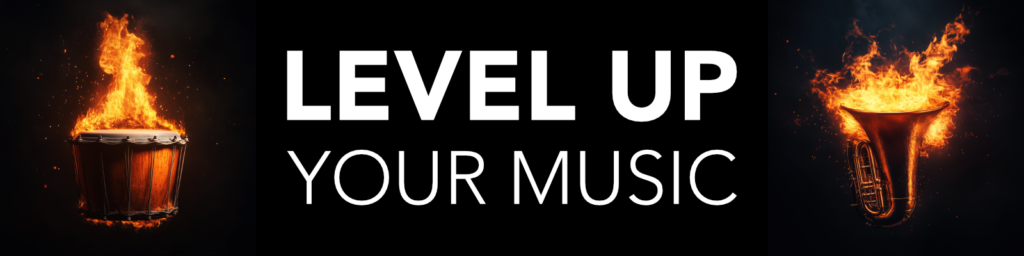Do you want to slow down an audio clip in your Logic Pro X project? Well there are two ways you can do this, depending on the result you want.
Do you want to slow down an audio clip in your Logic Pro X project? Well there are two ways you can do this, depending on the result you want.
Either you can use time-stretching to slow down the entire audio part. Or you can use a gradual slow down “fade”, similar to a tape stop effect.
Let me show you both ways of slowing down audio clips in Logic:
1. Slow Down Audio in Logic Pro (Tape Stop)
- Hover your mouse cursor on the top right part of your audio clip in the sequencer.
- Left-Click and hold down as you pull the “fade out” as long as you want in your clip.
- Once you created the fade-out, you hold CTRL while you left click inside the faded area.
- That will show you a menu for what type of fade-out you want, select “Slow Down”

2. Slow Down Audio in Logic Pro (Time Stretch)
If you want to slow down the entire audio clip, instead of a gradual slow down effect, you can instead use “time-stretching”. This is how:
- Hover your mouse cursor at the lower right part of the audio clip.
- Press and hold down the OPTION key (alt).
- The mouse cursor will change to the time-stretch icon.
- Now you can left-click and hold while you drag the clip to the right (slowing it down).