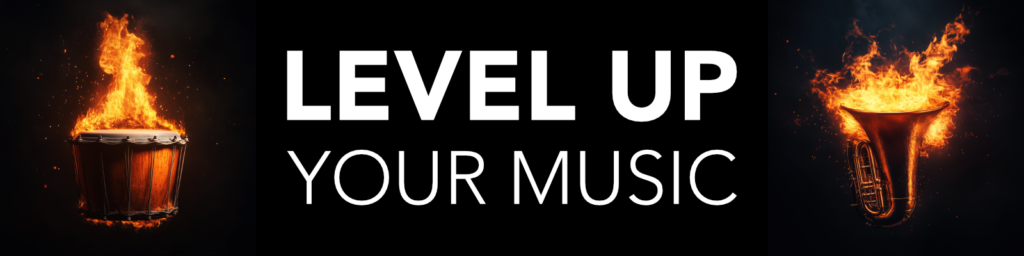Master the Navigation in Logic Pro X
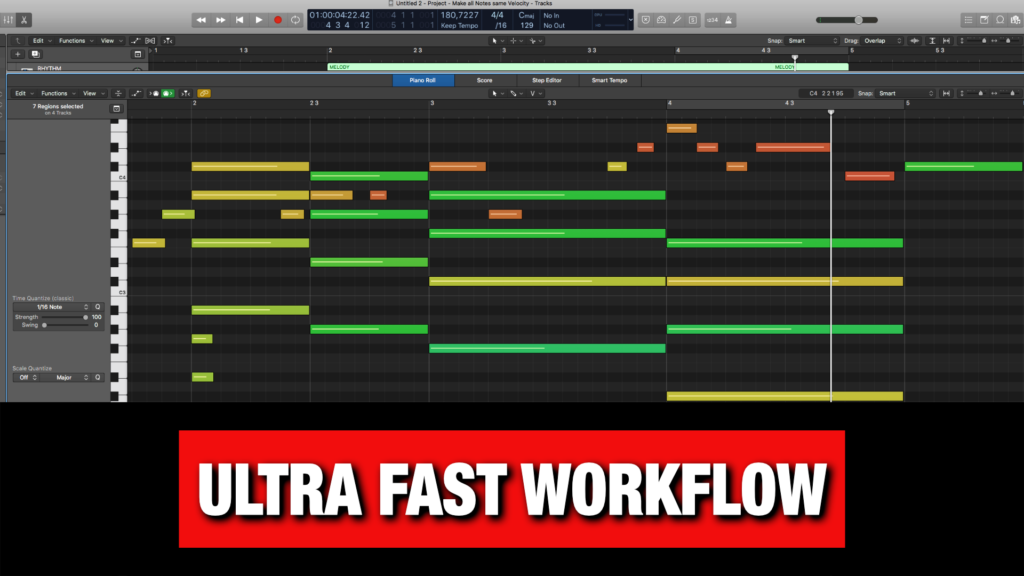 Hello Logic users, Mike here. I have been using Logic Pro X for many years, and one of the most important things I have learned to speed up my workflow, is navigating FAST. =)
Hello Logic users, Mike here. I have been using Logic Pro X for many years, and one of the most important things I have learned to speed up my workflow, is navigating FAST. =)
That is why I made this guide on all the main Navigation Shortcuts (Key Commands) I personally use when composing, producing and working in Logic Pro X.
PS. Feel free to Bookmark this Page for future reference! =)
Library (Y)
The Instrument Library with categories for all stock instruments in Logic Pro X.
Inspector (I)
The Track Inspector, which updates depending on selected track.
Toolbar (Ctrl + Option + CMD + T)
The optional Secondary Toolbar, which you can customize.
Smart Controls (B)
The Smart Controls, which are quick access controls for the selected track.
Mixer (X)
The main Mixer View in Logic Pro X.
Editors (E)
The main editing view in Logic Pro X, either on audio tracks or MIDI tracks.
Piano Roll (P)
The Piano Roll editor on MIDI Tracks.
Audio File Editor (W)
The Audio File Editor for the selected audio part.
Score Editor (N)
The Score Editor for the Selected MIDI part.
List Editors (D)
The List Editors with tabs for: Event, Marker, Tempo, Signature.
Note Pads (Option + CMD + P)
Note Pads where you can write project notes or notes on any track.
Apple Loops Browser (O)
Access the Apple Loops browser for audio loops, samples and MIDI.
Browsers (F)
The Media Browser with tabs for: Project, Media, and All Files.
Colors (Option + C)
The Color Picker where you can assign colors to selected tracks or regions.
Key Command Window (Option + K)
Find out a specific key command, or create your own in this window.
Step Input Keyboard (Option + CMD + K)
The Step Input keyboard is used in the Piano Roll for step input recording.
Track Headers (Option + T)
Customize your Track Header view/features.
Show/Hide all Plugin Windows (V)
You can quickly show or hide all plugin windows.
Recall Screensets from 1 to 9 (1-9)
Change between your custom screensets with the number keys.
Project Settings (Option + P)
Open up the project settings to check things or make changes.
Bonus Tips for Quick Navigation
I find it very useful to create your own custom key commands for specific navigation features in Logic Pro X. You will have to find your own favorites, but here are the ones I currently added:
Open/Close Instrument in Selected Track (CMD + F1)
Open/Close 1st Insert FX on Selected Track (Option + CMD + F1)
Open/Close 2nd Insert FX on Selected Track (Option + CMD + F2)
Open/Close 3rd Insert FX on Selected Track (Option + CMD + F3)
Open/Close 1st MIDI FX on Selected Track (Ctrl + Option + CMD + F1)
Open/Close 2nd MIDI FX on Selected Track (Ctrl + Option + CMD + F2)
Open/Close 3rd MIDI FX on Selected Track (Ctrl + Option + CMD + F3)
Close all Plugin Windows (Ctrl + Option + CMD + §)
Master Logic Pro X for Music Production
Check out my Logic Pro X Tutorials, Tips & Tricks Videos here