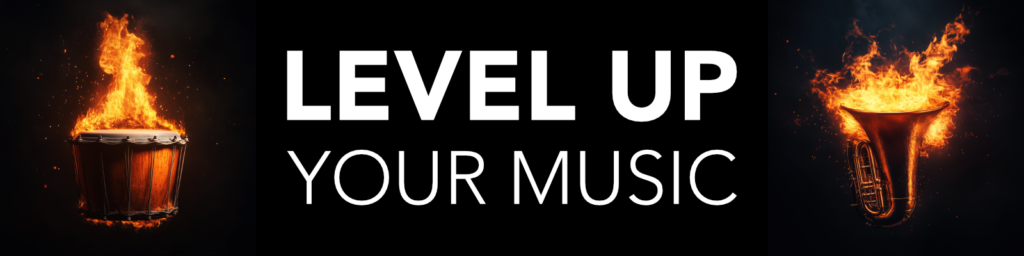Hello Composers, Mike here! =)
Hello Composers, Mike here! =)
I have made an EPIC video which took my almost an entire day to plan, produce, edit, polish and finish.
Are YOU ready to master the piano roll in Logic?
WATCH VIDEO: 51 piano roll tips in Logic Pro X
Please watch the video first, but also, in this article I share all my tips in a great quick guide. A list of all 51 tips that you can use as a reference, so make sure you bookmark this page. Alright, here we go! =)
51 Piano Roll Tips in Logic Pro X
- Get a 3rd Tool
Preferences – General – Editing – Right-Click…. - Learn the Tool Menu (T)
T + I = Scissor T + B= Brush Tool T + T = Pointer - Velocity Tool
CMD + CTRL - Zoom (Z)
Or use the Zoom Tool: OPTION (+CTRL) + Drag Area - Quick Menu
CTRL + Left-Click in any empty area - Edit Menu
CTRL + Left-Click in any note - Repeat Selected
CMD + R - Global Tracks (G)
You can also customize what global tracks you want to see - Marker Track (‘)
You can even see the Marker Track in the Piano Roll view - Show Automation = A
This command works both in the Piano Roll and the Sequencer - Toggle Automation Lanes
CMD + Y - Multi-Editing – View by Region Colors
Quick Menu – Region Colors - Multi-Editing – View Single Region
Double-Click Note - Toggle Collapse Mode
Button in Piano Roll (I recommend making a custom key command) - Toggle MIDI Input
Button in Piano Roll (I recommend making a custom key command) - Step Input Keyboard
OPTION + CMD + K - Join Notes
CMD + J - Split Notes
Scissor Tool - Multi Split Notes
Scissor Tool + OPTION + Left-Click - Duplicate Notes
OPTION + Drag - See Note Names
View – Note Labels - Nudge Notes Left/Right
OPTION + Left/Right Arrow - Mute Notes
CTRL + M - Temporarily Disable Snapping
Left-Click + CTRL + SHIFT + Drag - Zoom to Fit = Z
For what is Selected (example: Region or Notes) - Force Legato
CTRL-Left-Click – Trim Note End…(Force Legato) - Remove Overlap
CTRL-Left-Click – Trim Note to Remove Overlaps - Show Chord on Selection
Select Notes – Check the Upper Left Corner - Add to Selection
Shift-Click or “Shift + Arrow Left/right” - Scroll in Play
Quick Menu or (CTRL + ‘) - Split Notes at Playhead
Select Notes + CMD + T - Transpose Notes
OPTION + Up/Down (+Shift for Octaves) - Make Selected Notes the Same Length
OPTION + SHIFT + Drag Left/Right - Make Selected Notes the Same Velocity
Velocity Tool + OPTION + SHIFT + Drag Up/Down - Toggle Note Audition (Sound)
MIDI Out Button (OPTION + O) - Select All
CMD + A - Invert Selection
Shift + I - Browse Through Notes
Arrow Left/Right - Add to Selection
Shift + Arrow Left/Right - Select Same Note Pitch
Shift + E (or click piano roll key) - Select Same Note Name
Shift + S - Select Same Sub Position
Shift + P - Select all Following
Shift + F (CTRL for same pitch only) - Select Same Articulation
Shift + D - Select Same Color
Shift + C - Select Overlapped Notes
Shift + O - Select all inside Locators
Shift + L - Select Muted Notes
Shift + M - Trim Note to Playhead
CMD + { or CMD + } - Select Top Notes
Shift + Arrow Up - Select Bottom Notes
Shift + Arrow Down
Amazing – Now take Action!
Make sure that you try out, and practice all these 51 tips, so that you can learn them deeply. Your goal is to become a master the piano roll in Logic Pro X.
I wish you great success on your journey in music! =)