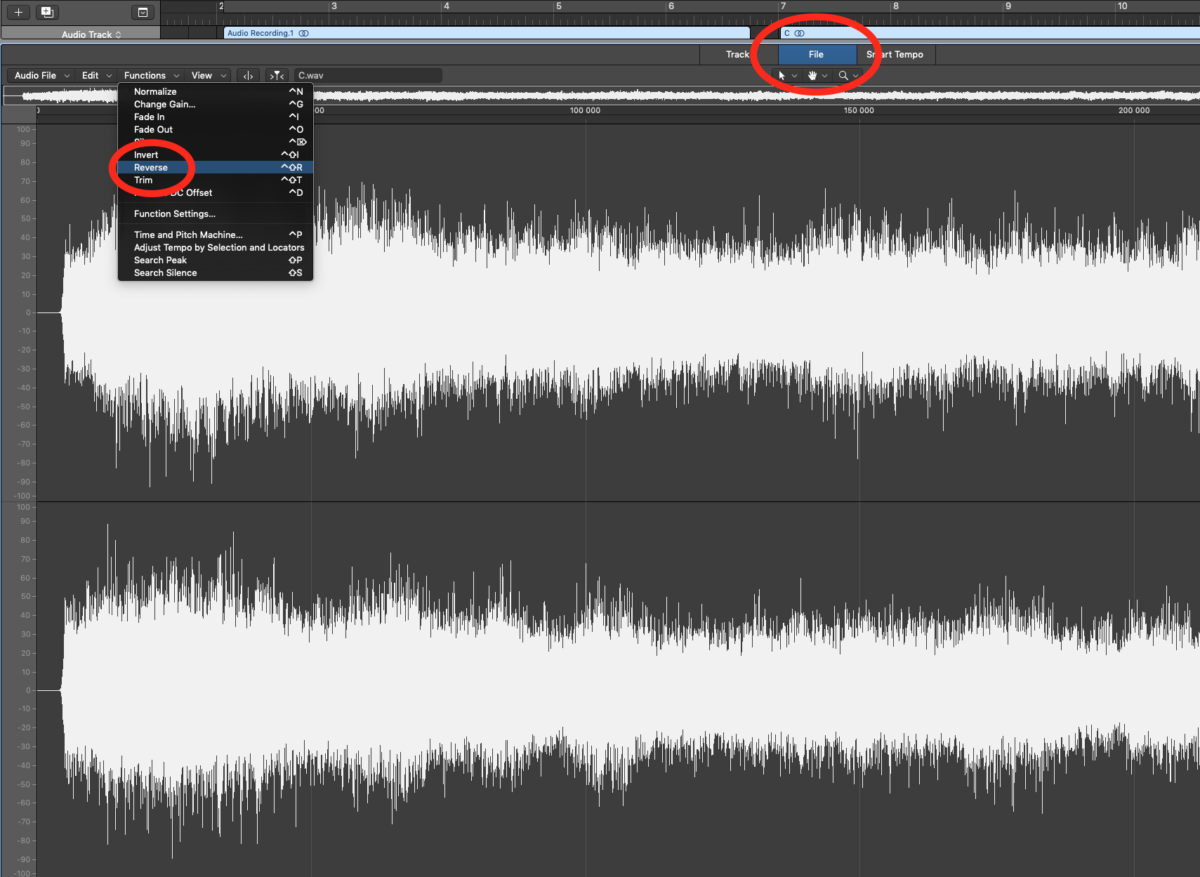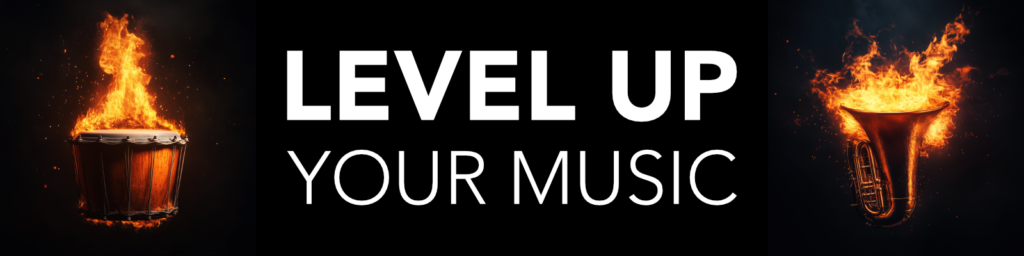Do you have an audio clip in Logic Pro X, and you want to reverse it?
Do you have an audio clip in Logic Pro X, and you want to reverse it?
There is a quick and easy way, which will work in most cases. Reversing audio can create amazing transition effects, and energy risers for your music.
Step 1 – Open the Track Inspector
Press ‘i’ to open the inspector view, or press the button in your toolbar. Make sure you have selected the audio part you want to reverse, since you will look at the “region” part of your inspector view.
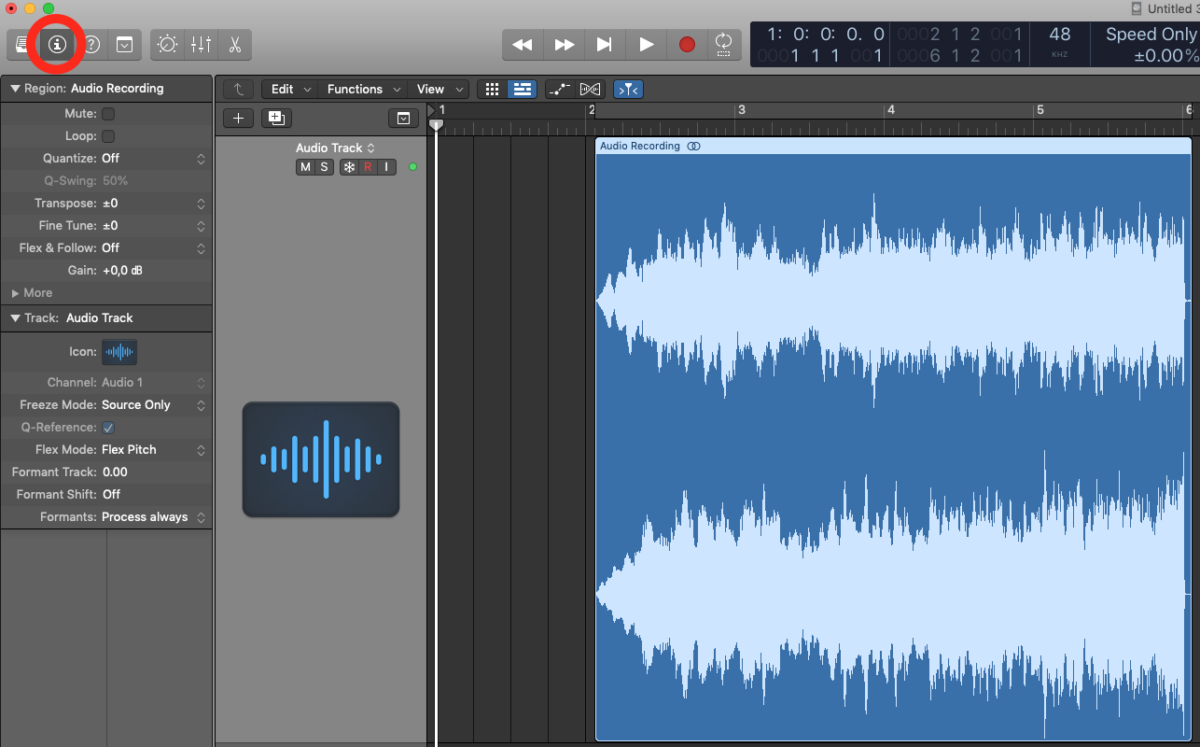
Step 2 – Click the “More” Button in the Inspector
When you selected your audio part in your sequencer, you might have to click the “More” button in the region inspector, which will give you more options that are not shown in the default view.
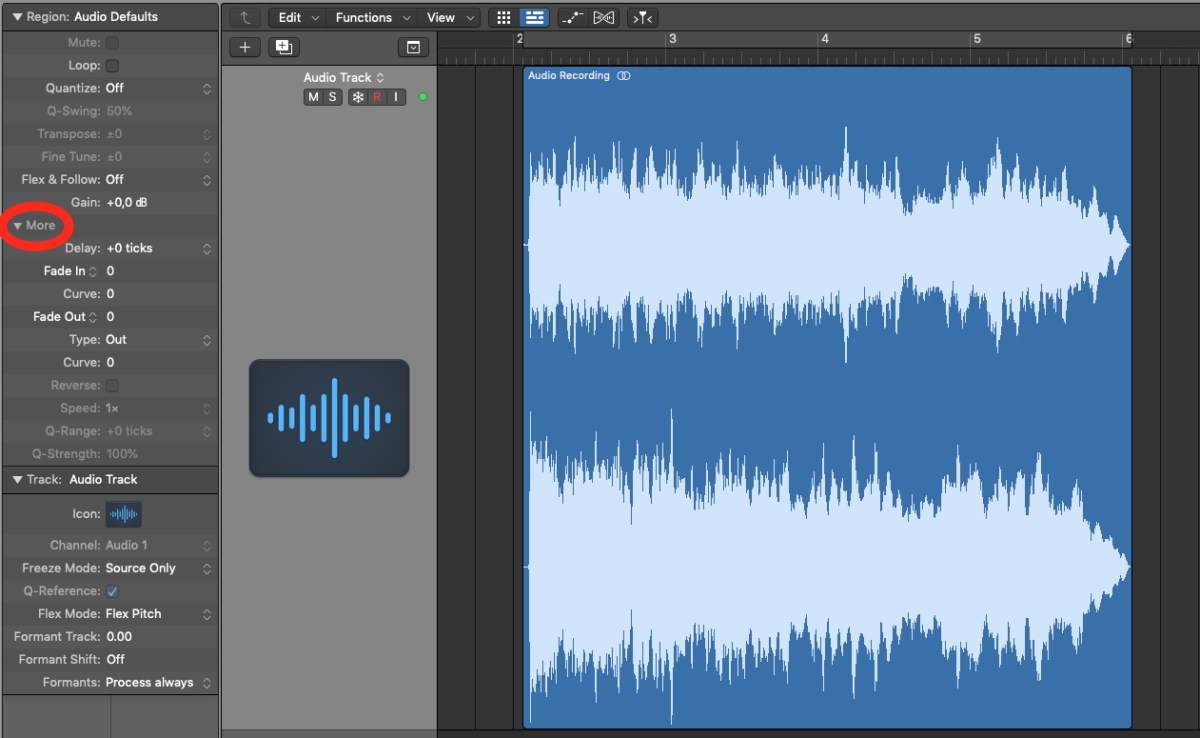
Step 3 – Check the “Reverse” Box if it is Available
If you see a “Reverse” box option, you can now simply select it, and your audio region will be reversed. It is that simple! =)
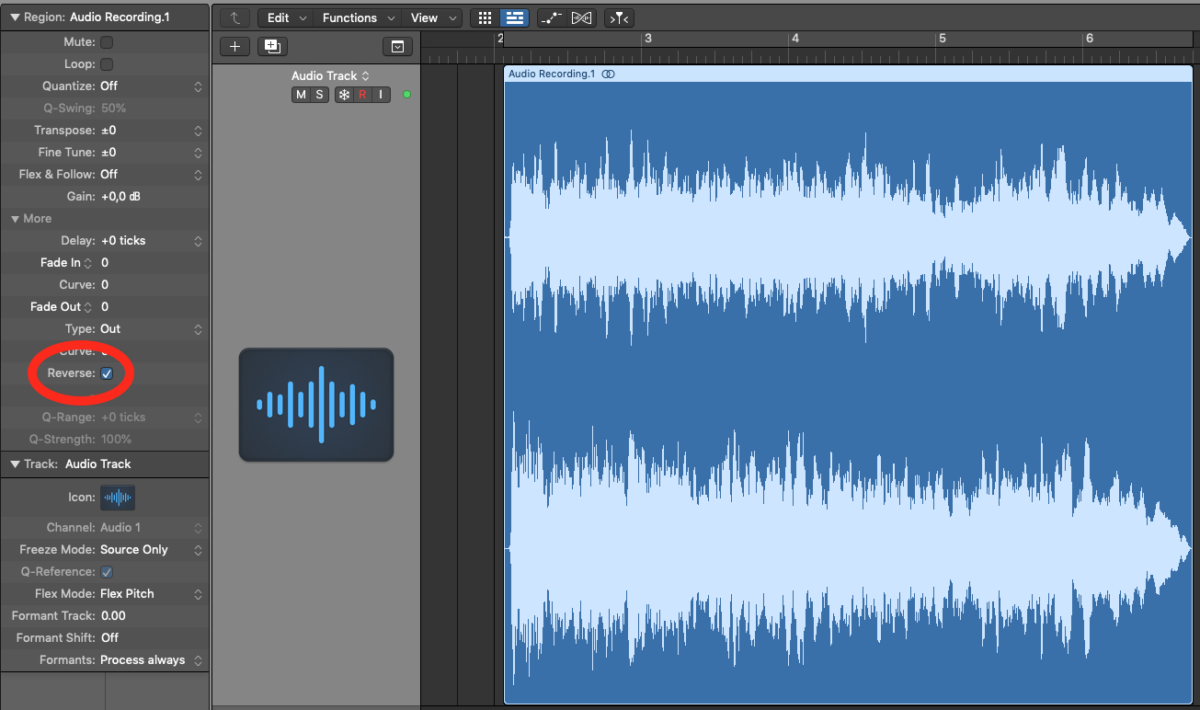
Alternative Solution for Reversing Audio Clips
In some cases this “Reverse” button in the Region Inspector will not be present. For example if you used transposing on your audio part, or if you activated the Flex Audio engine. Then you need to reverse the audio on a file level. Here’s how to do that:
- Open up the Audio Editor
- Go into the File Tab
- Go to Functions in the Menu
- Click the Reverse Button