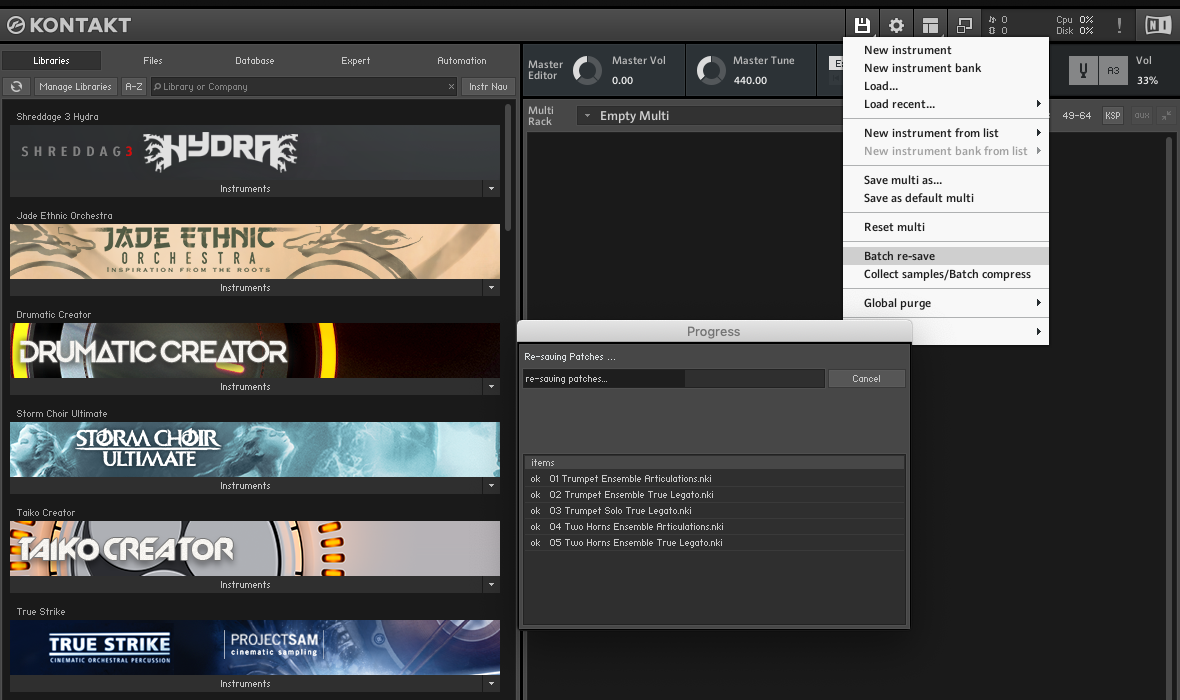If you are using Native Instruments Kontakt for your sample libraries, there is a process for making your instruments load faster by “batch re-saving” them.
You have to do this process every time you install a new sample library, or in case you move the sample library folder on your drive. Here’s the step by step guide:
Step 1 – Click the “Load/Save” icon in Kontakt
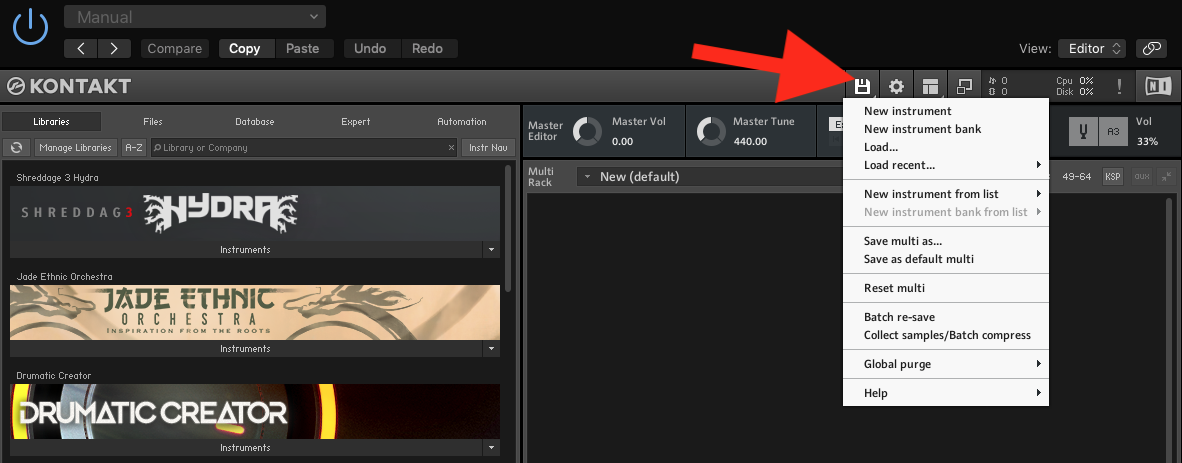
Step 2 – Click on “Batch Re-save” in the Menu
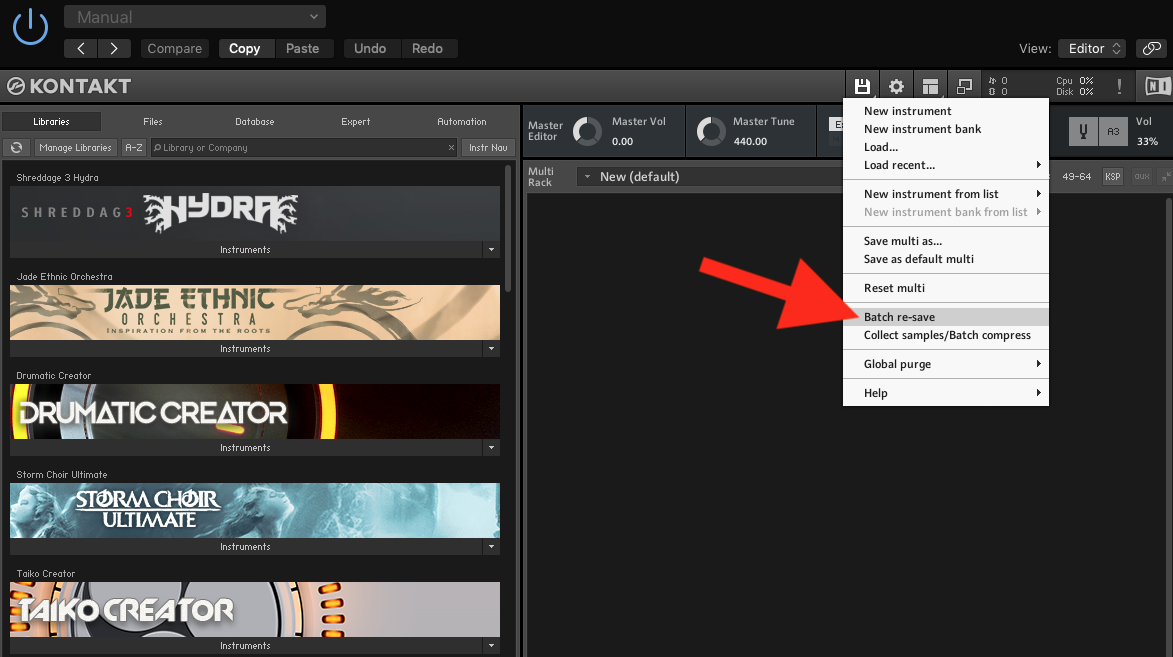
Step 3 – Click “Yes” in the Warning Window
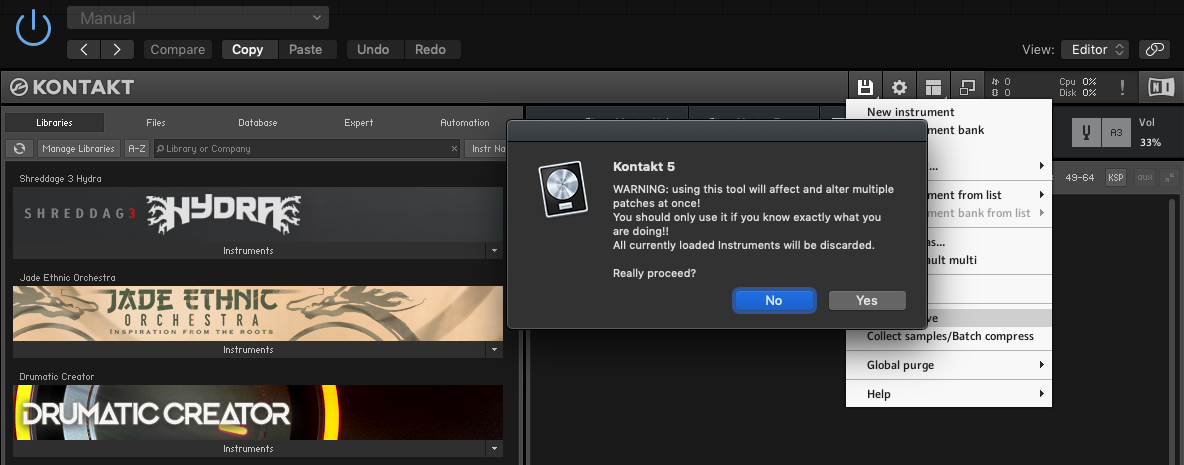
Step 4 – Find and Select the Sample Library Folder
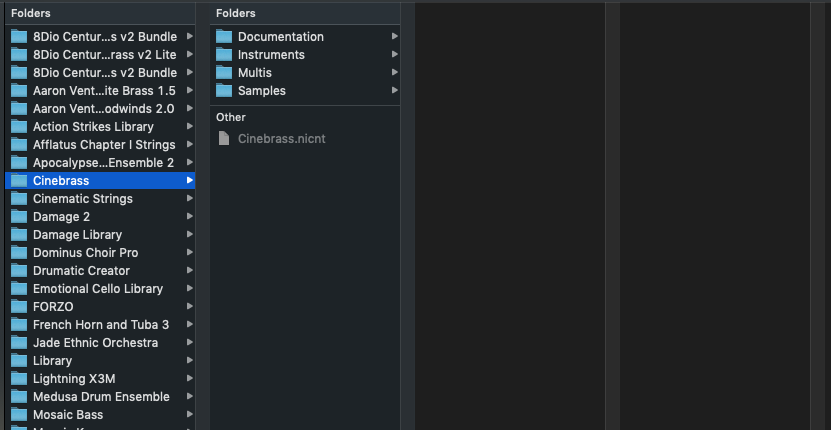
Step 5 – Wait for the Process to Complete